Set or reset your Tenfold Dashboard password
If you are trying to log in to the Tenfold Dashboard but still need to create a password, or if your existing password is not being accepted, you can follow these steps to make a new one. If you are an Administrator trying to complete an internal password reset, see Change a user’s password instead.
Follow the steps below to get reconnected to your Tenfold Account
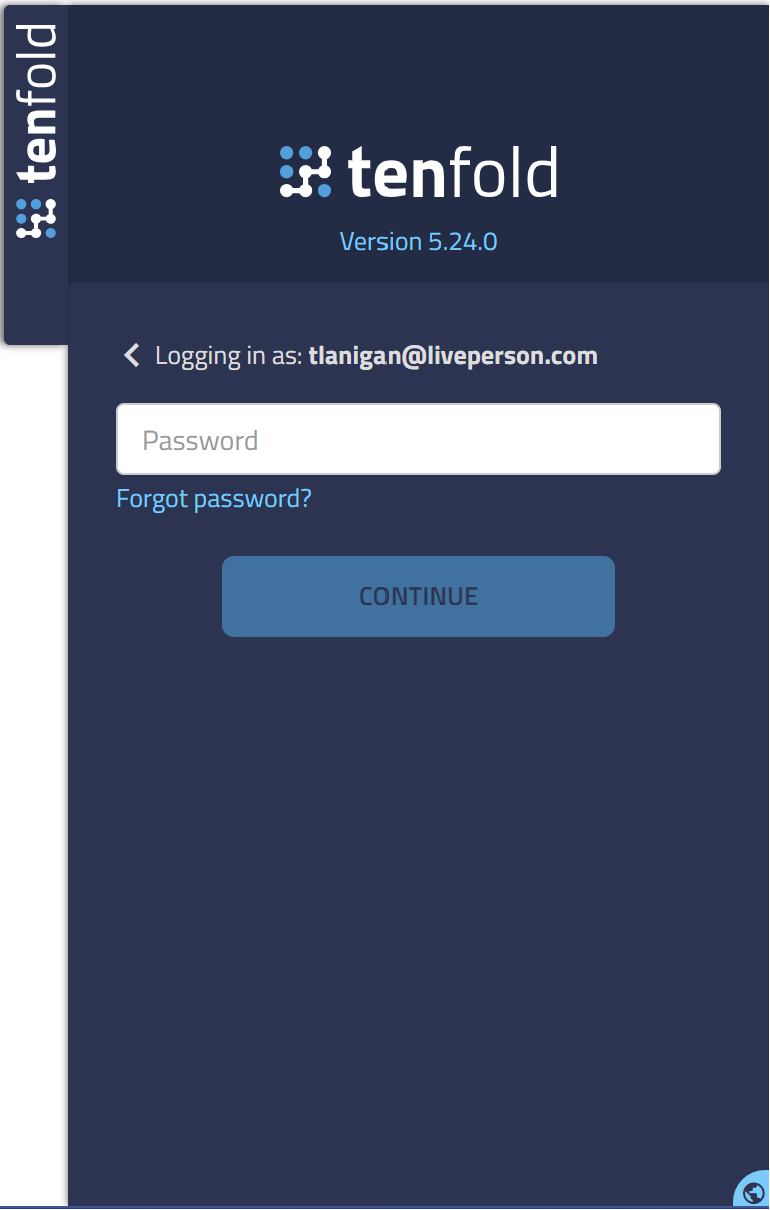
- On the following screen, Enter your Tenfold Username. Use the email address you used to setup your account.
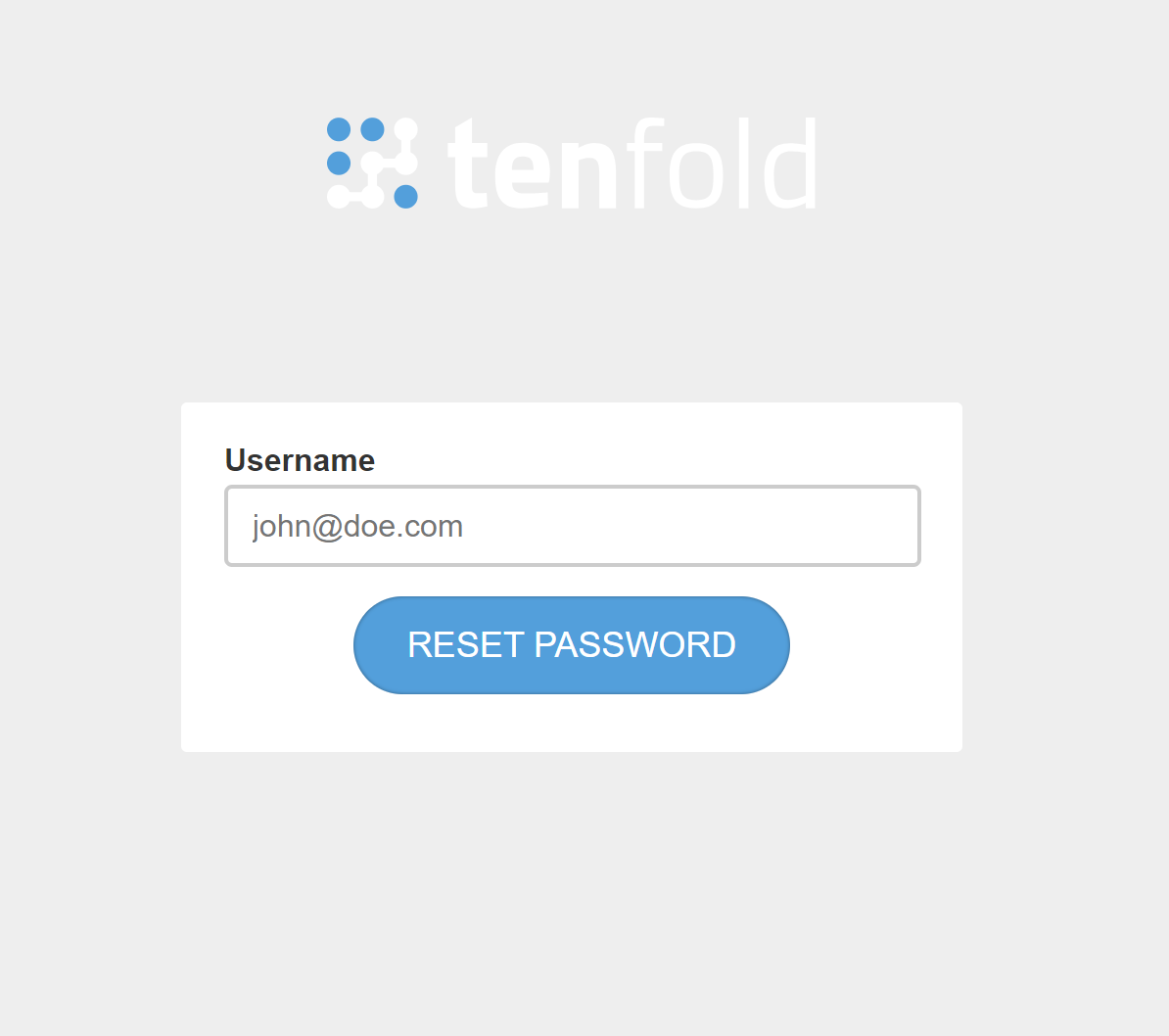
- An email like the one pictured below will be sent to the address you entered on the previous screen. It will contain a temporary password. Please ensure to copy this.
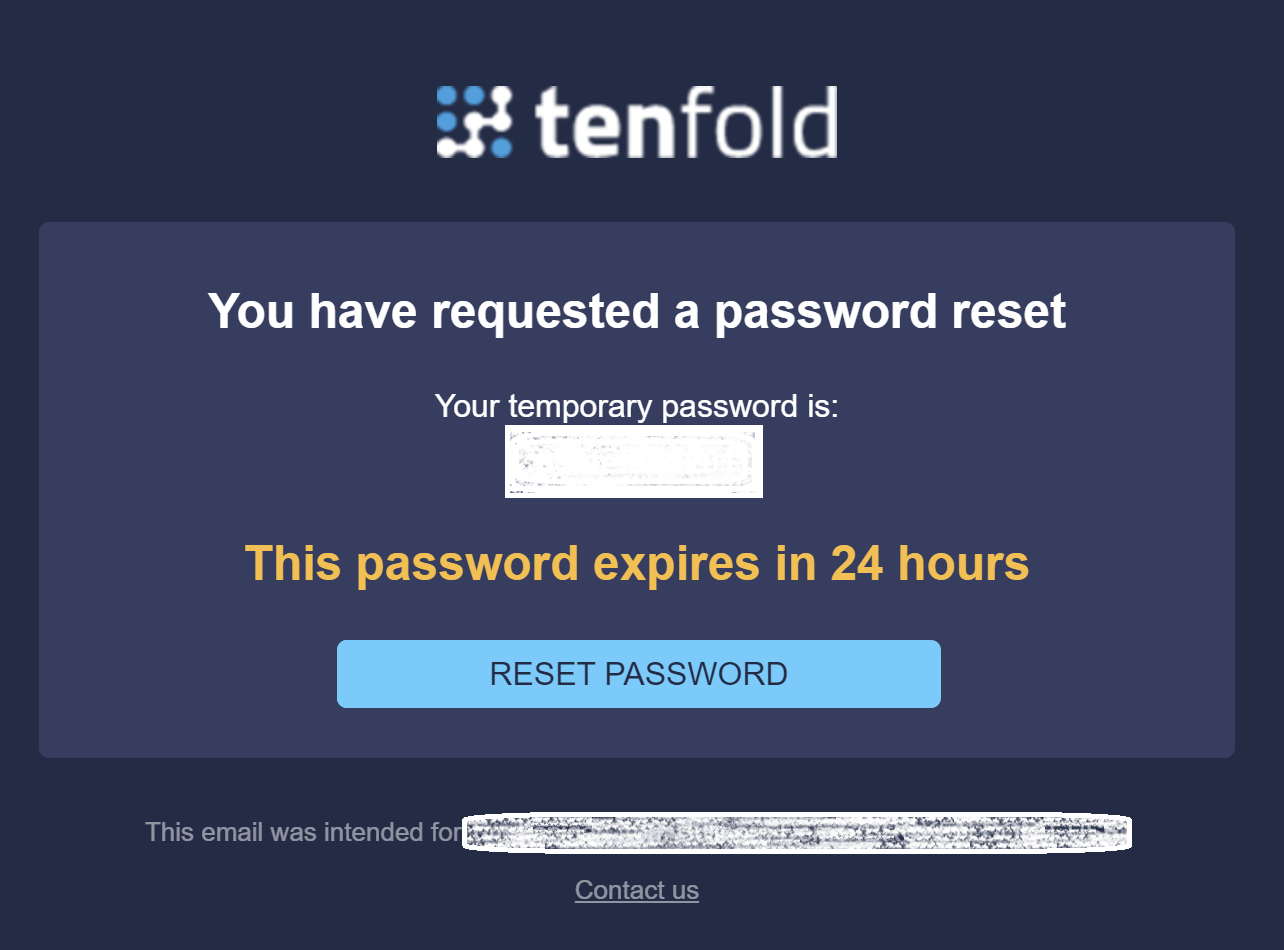
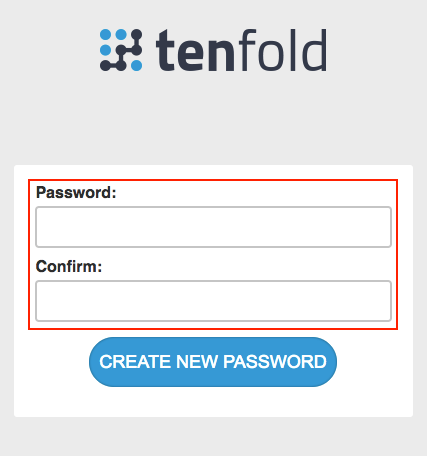
- When prompted, enter your new password twice as shown, and then click CREATE NEW PASSWORD.
You should be all set with your access to the Tenfold dashboard and the Tenfold application(s).