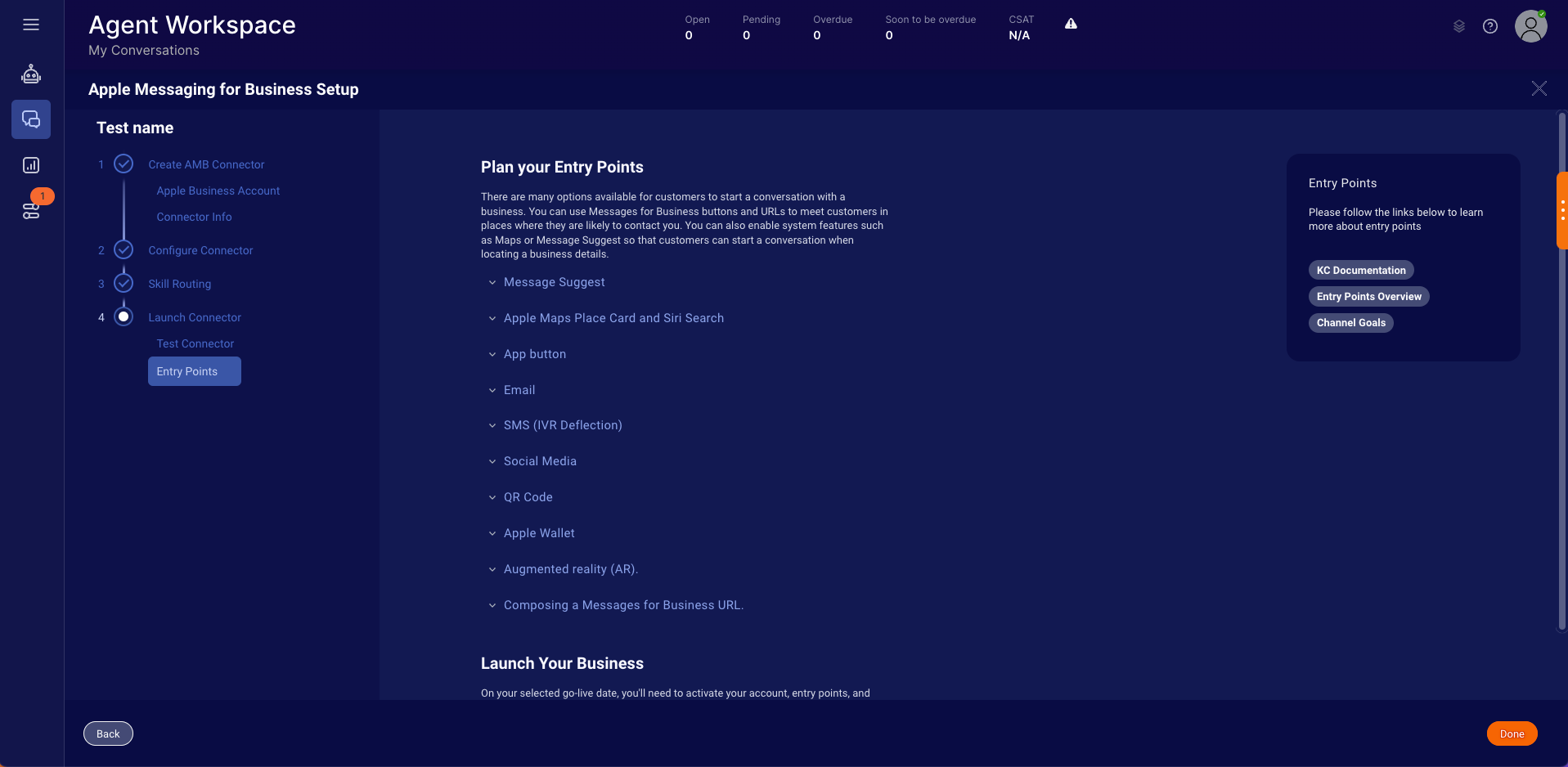Connect with your consumers on Apple Messages for Business
The following instructions will guide you through connecting Apple Messages for Business (AMB) to the Conversational Cloud. Please take note of all the requirements below.
➡️ Ensure you have an Apple ID using your organization's email address. You will need this to create the Apple Messages for Business account and for testing purposes. You can create your Apple ID here.
Get Started
- Login to the Conversation Cloud and go to the left navigation bar > Manage > Channel Setup
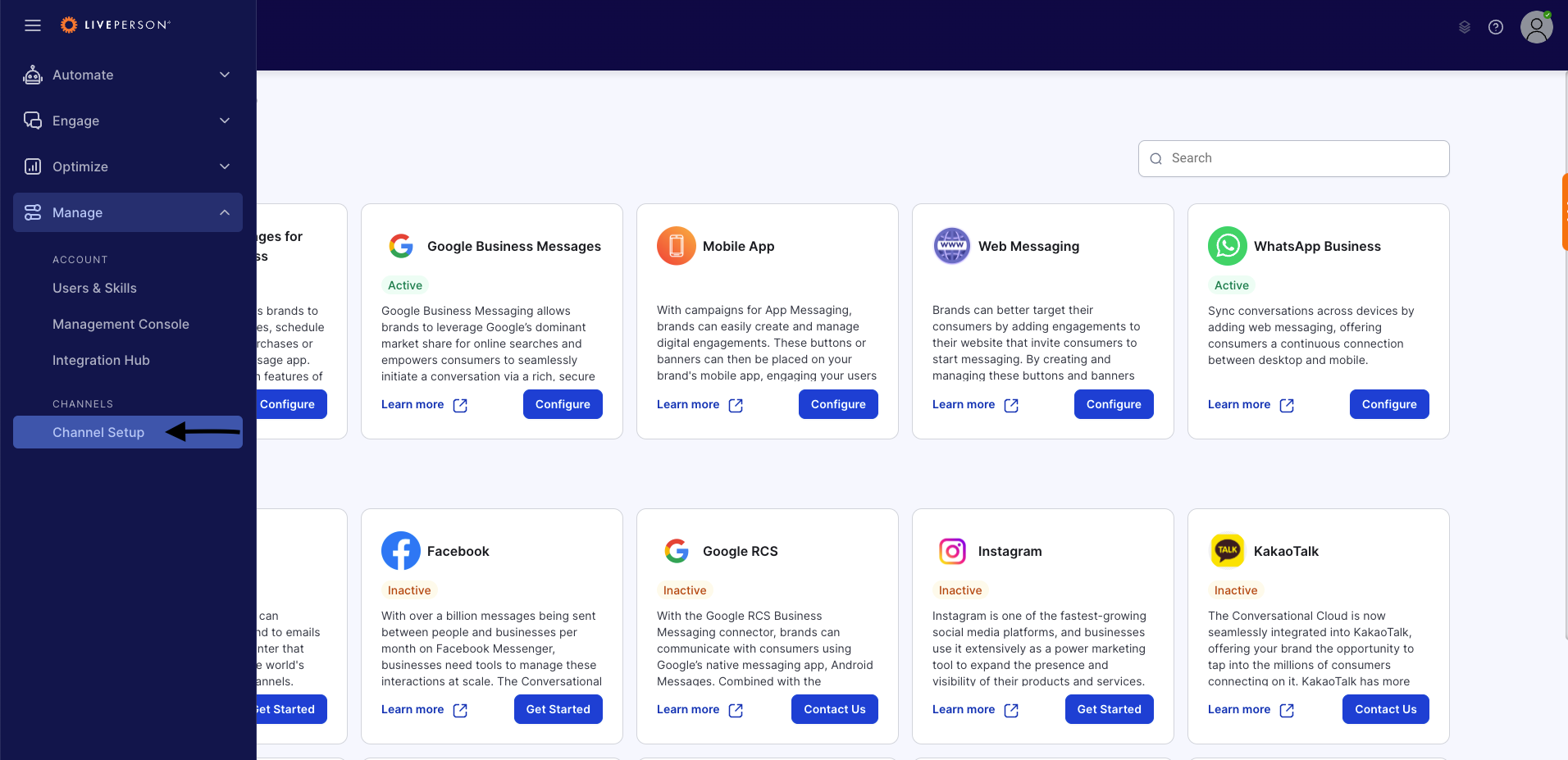
2. Click "Configure" on Apple Messages for Business
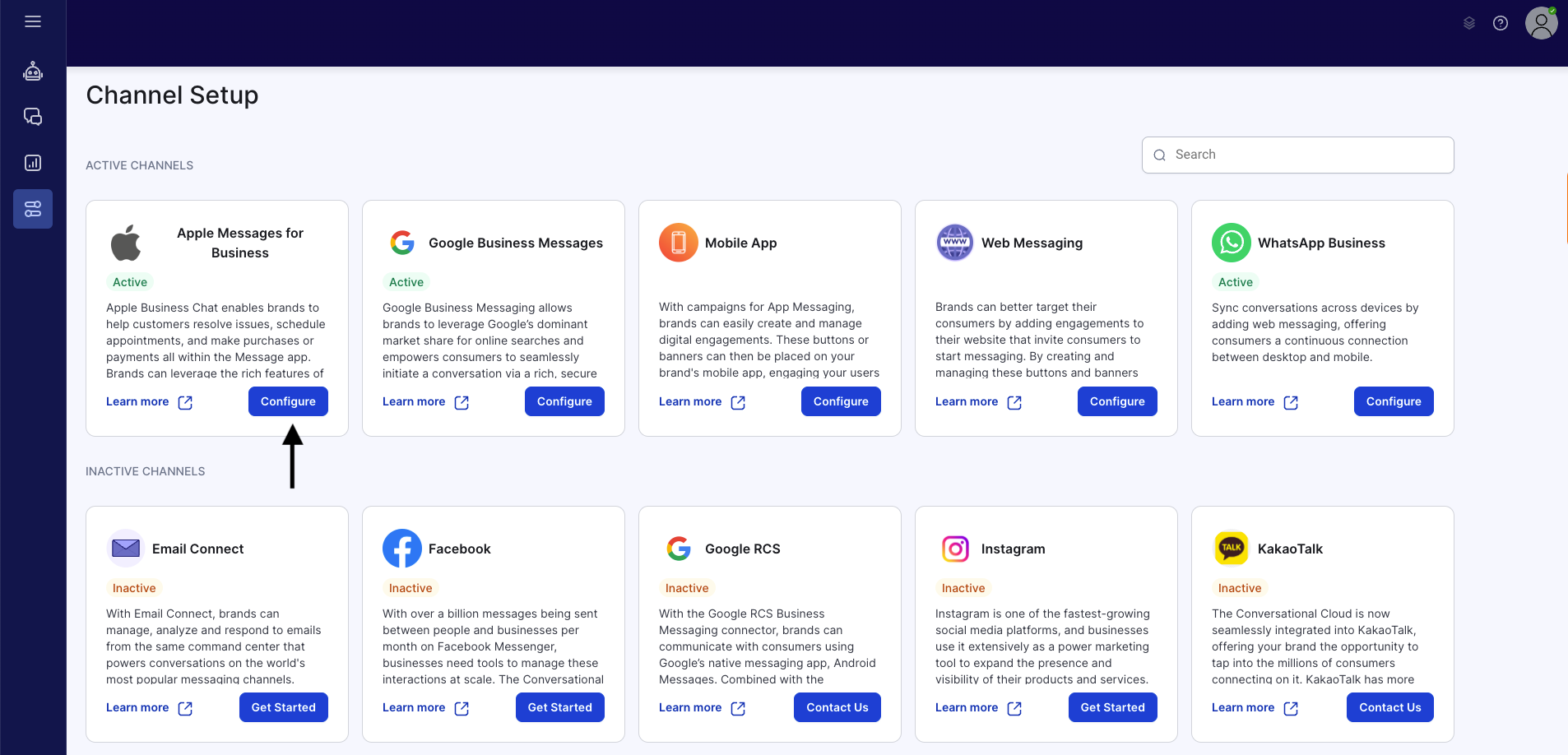
3. Click "Get Started" on the Apple Messages for Business landing page
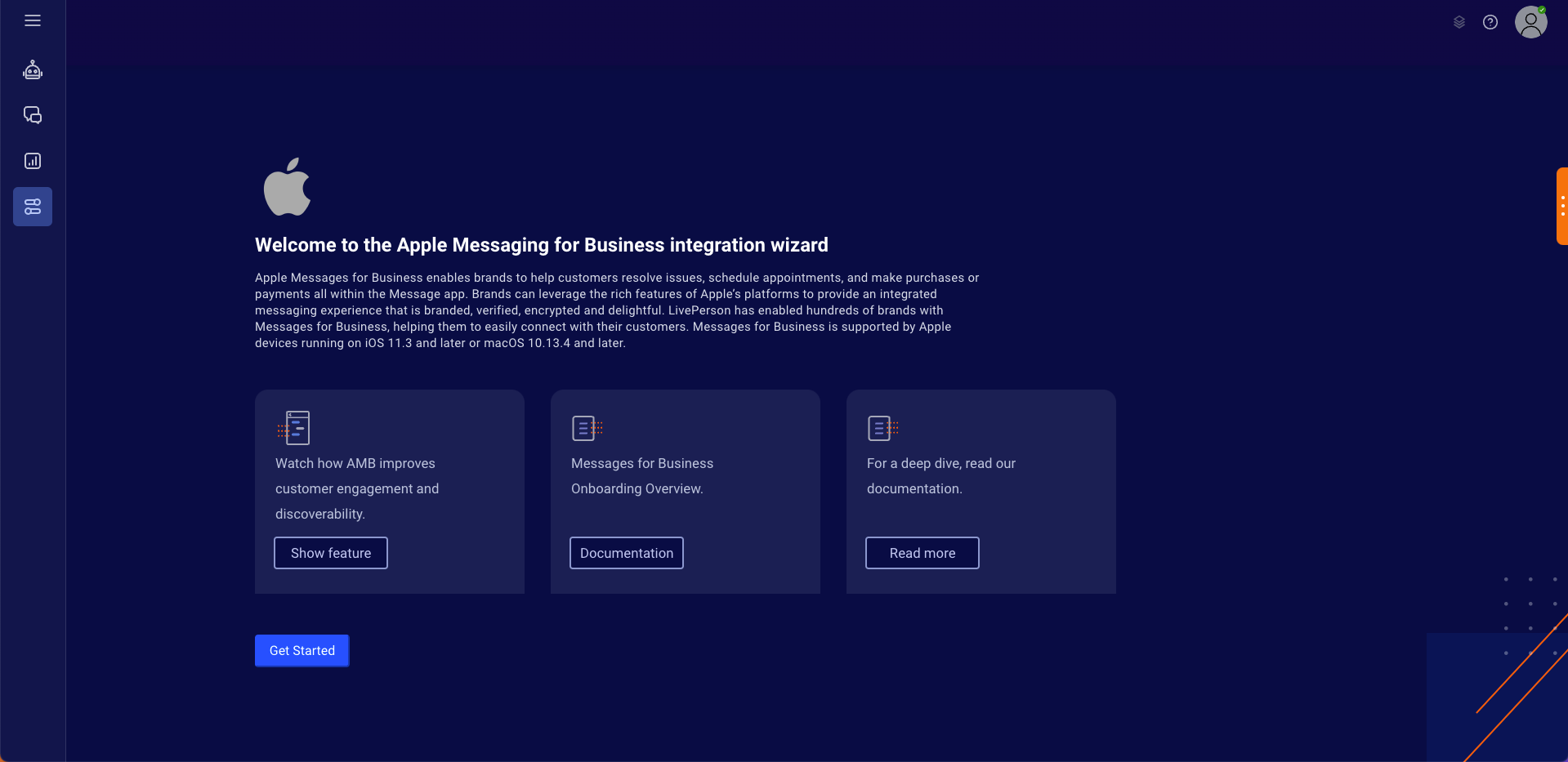
Step 1.A: Create Apple Business Account
- Follow the instructions to create an AMB account on Apple Business Register site.
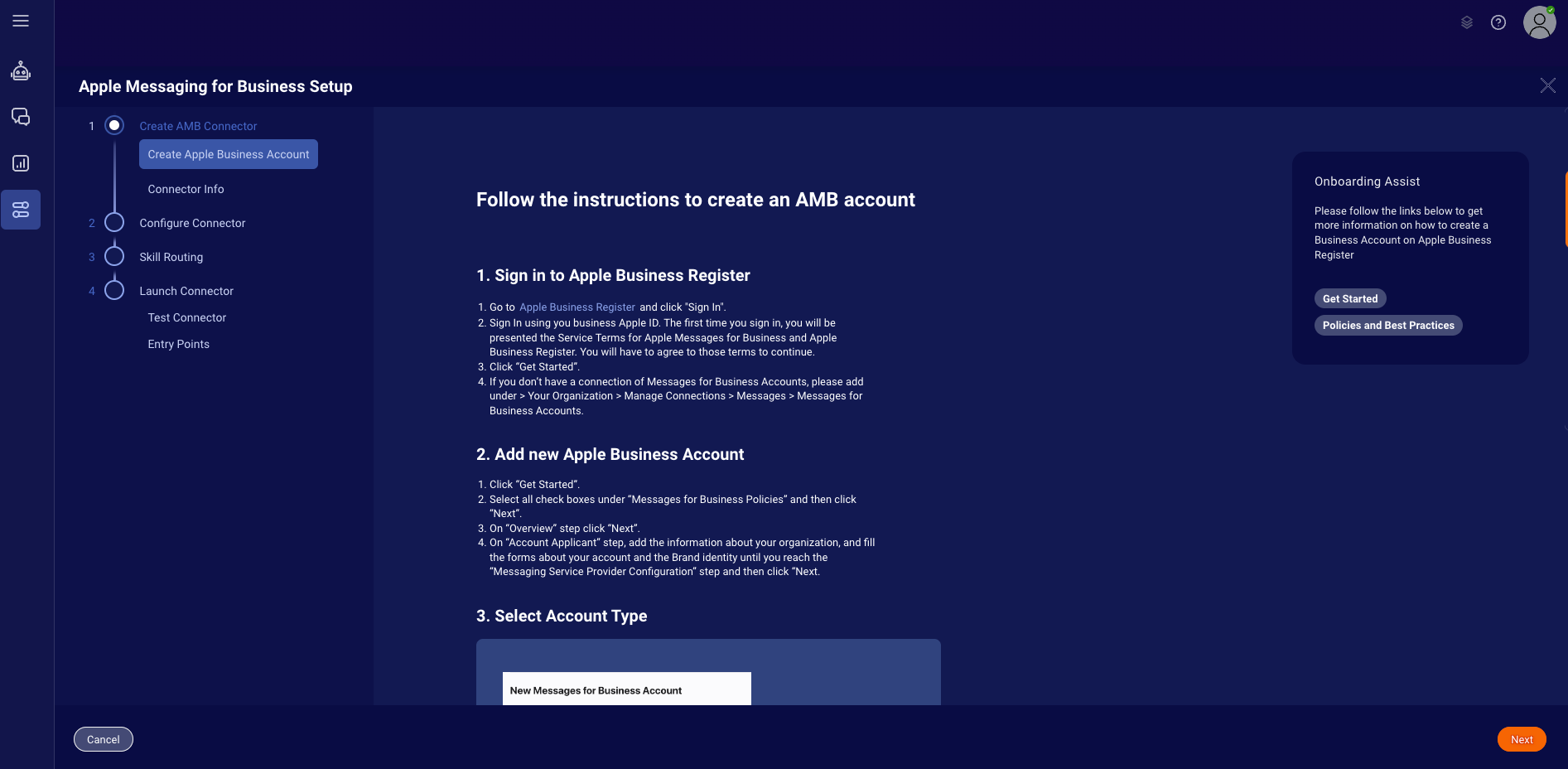
Step 1.B: Connector Info
- Fill in the Connector Details:
- Choose a Name for your particular AMB connector
- Add a Description (optional)
- Enter your Business ID that was created on Apple Business Register (Go to your account on Apple Business Register > Links > Copy ID)
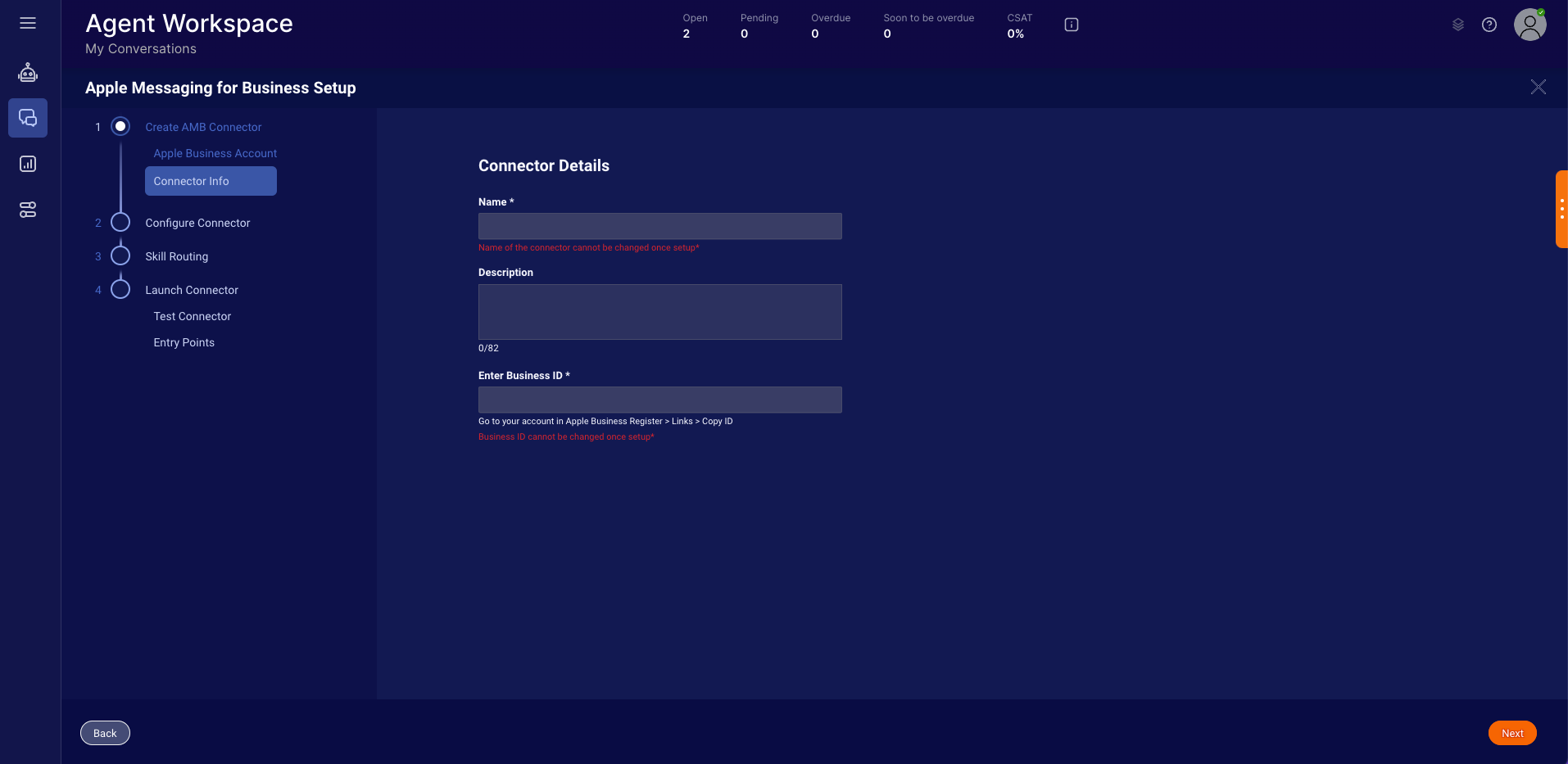
Step 2: Configure Connector (Optional)
- Rich Link Configuration: A rich link is a URL sent to the customer in a chat bubble that includes an image or a video preview. The suggested configuration for sending rich links is to have them automatically generated for each agent or bot message that contains a URL. For this feature to work, the website must meet the following prerequisites:
- The website is publicly available
- The website implements standard OG tags for title, description and image (specification)
- Image URLs must be absolute URLs and images are either PNGs or JPGs
➡️ Note: URLs sent without using rich links are “untrusted,” and display a grey “Tap to Load Preview” bubble for the customer as a warning. Hence, enabling Auto-generate AMB Rich Links is highly recommended. For more information, click here.
2. File Sharing Configuration: This configuration enables consumers to send images or videos to the conversation. The agents can see the images or download the videos sent by consumers on the Agent Workspace. For more information, click here.
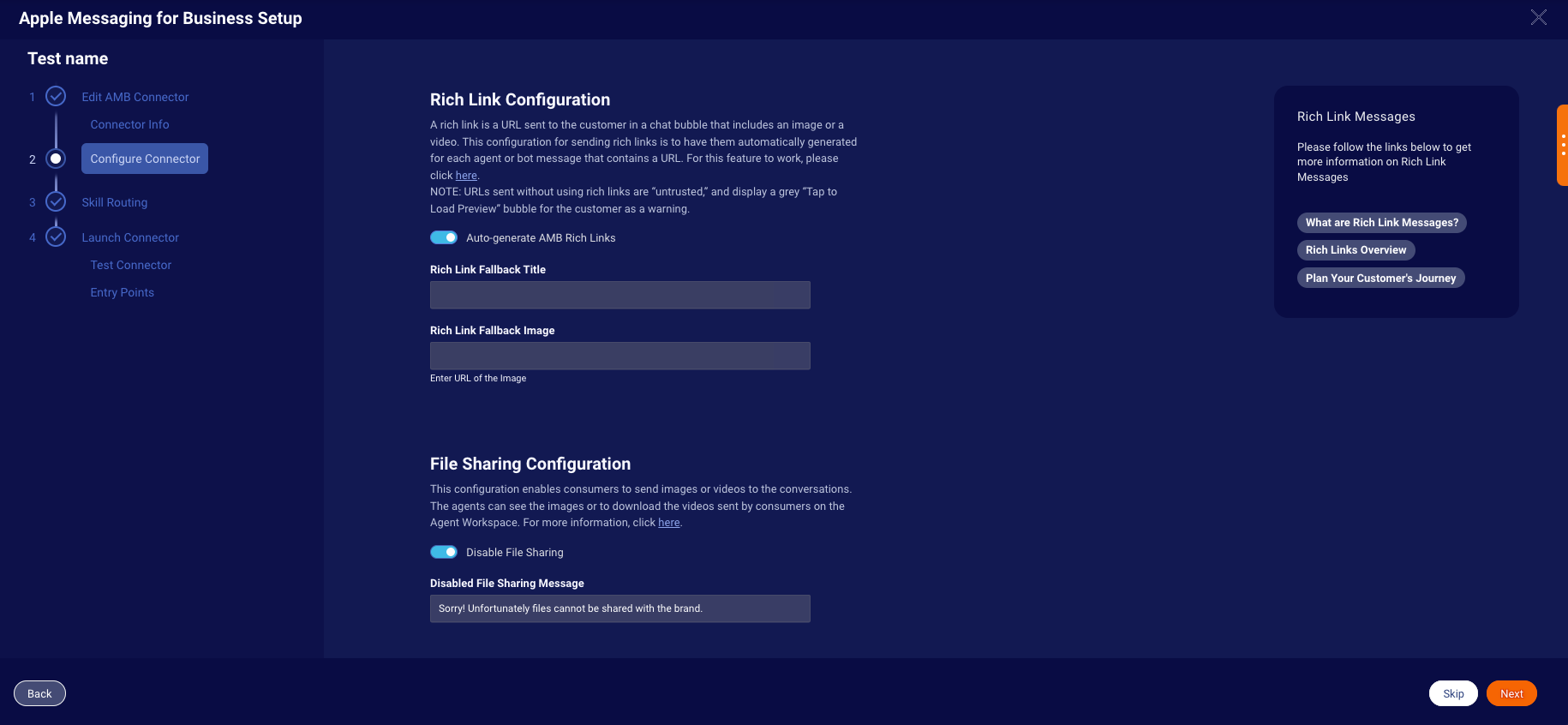
3. Authentication Configuration: If you wish to configure authentication to your AMB connector, first you need to supply your private OAuth 2.0 service details (OAuth URL, Token URL and Client Identifier) on Apple Business Register in your account management area under "Integrated OAuth2 Authentication".
Once you supplied your Authentication details on Apple Register, you have to supply the OAuth Token URL, OAuth Client ID and Client Secret on the AMB Self Service as well to complete the configuration on both sides.
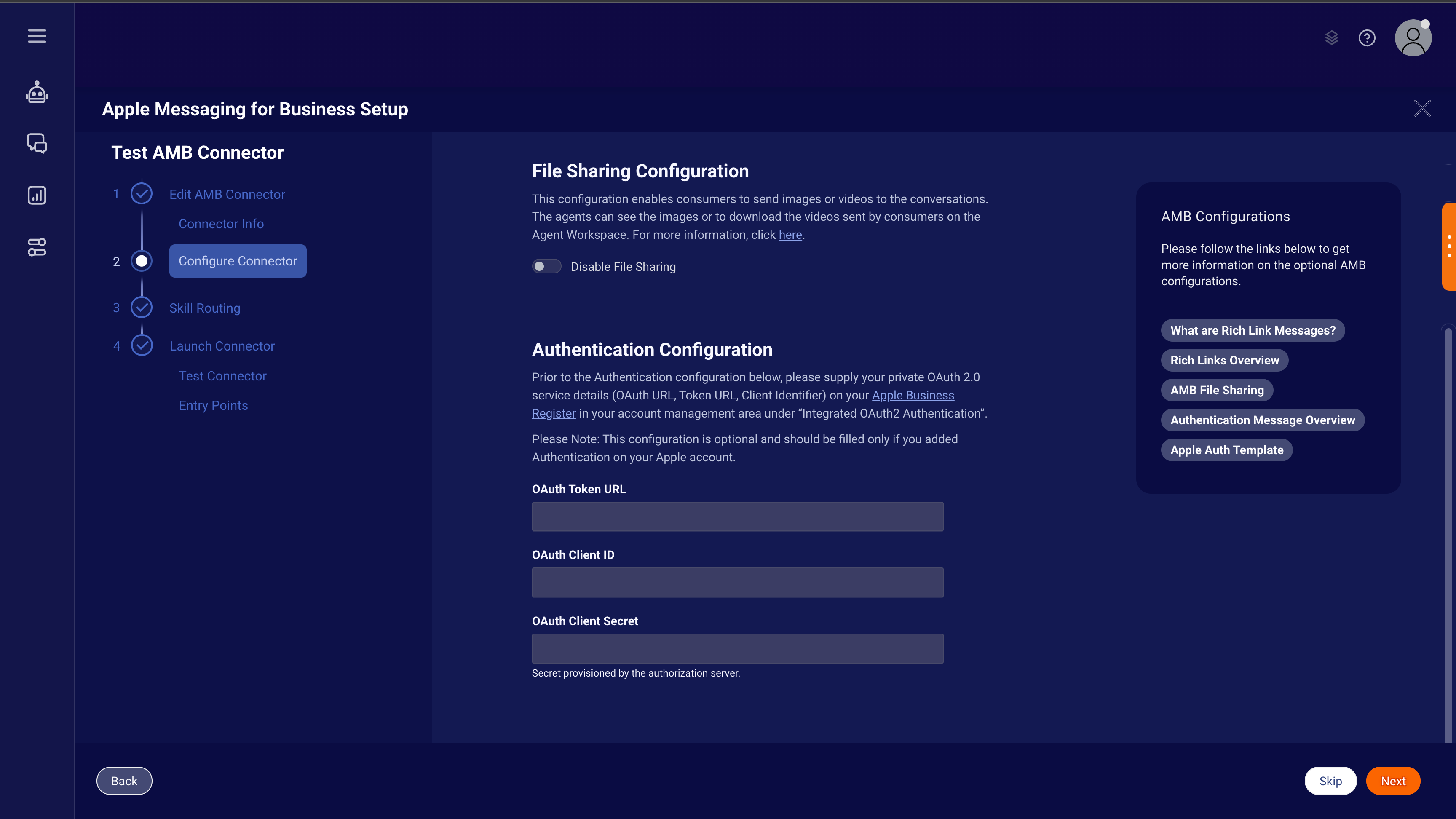
TODO: Add an image of Authentication Configuration
Step 3: Skill Routing (Optional)
Skill Routing is important for controlling which agents receive messages from the Apple Messages for Business channel. Creating a new skill and assigning a target skill can be done on this page, and you can add yourself and other AMB testers to the new skill under User Management > Users in the Conversational Cloud.
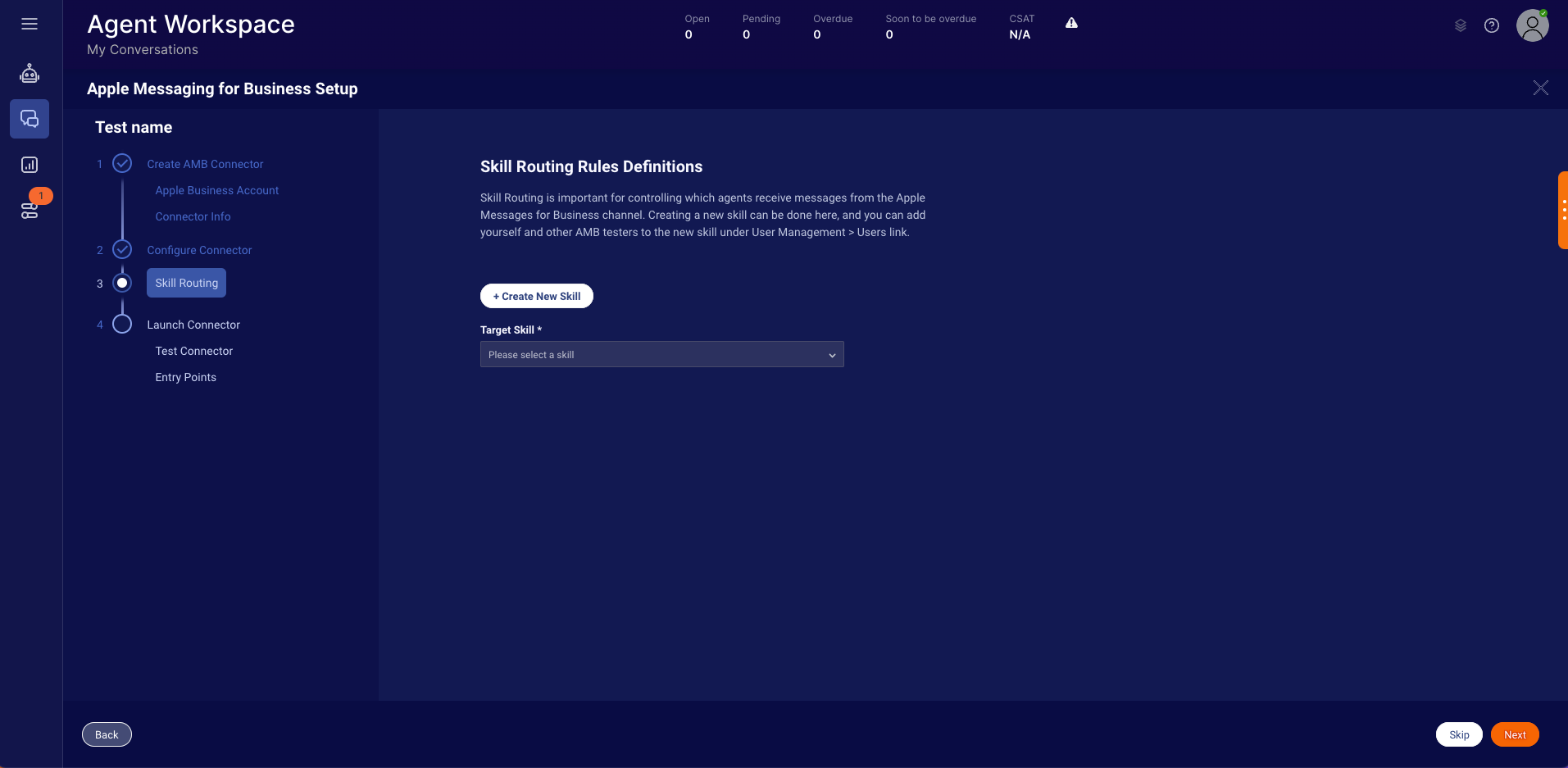
Step 4.A: Test Connector
You can test your connector by scanning the QR code (iPhone only) or by clicking on the link to launch the Messages App on your Desktop (Mac only).
➡️ This step is important before the session review with Apple.
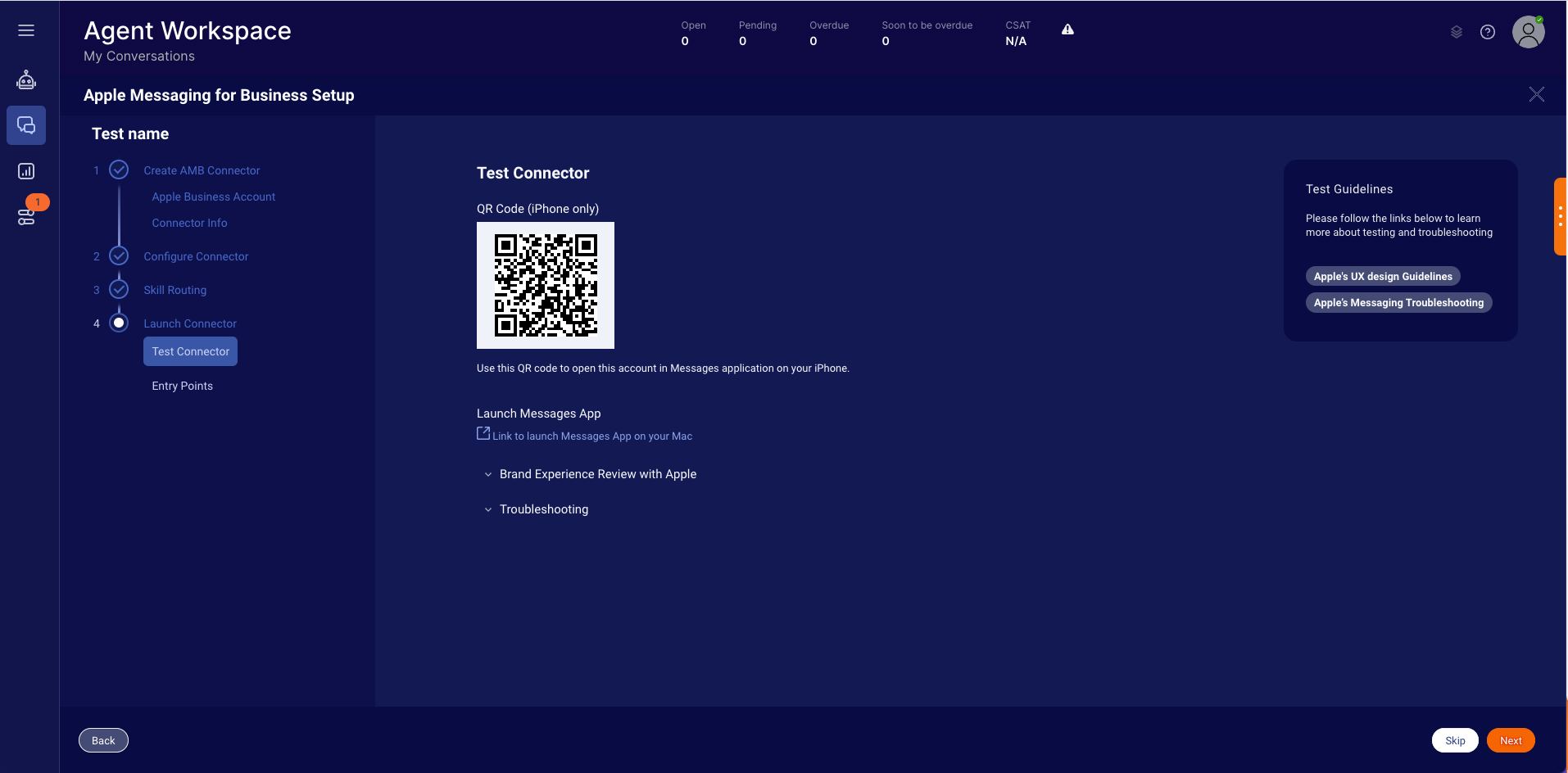
Step 4.B: Entry Points
In this step, you get an overview of all AMB entry points. There are many options available for customers to start a conversation with a business. You can use Messages for Business buttons and URLs to meet customers in places where they are likely to contact you. You can also enable system features such as Maps or Message Suggest so that customers can start a conversation when locating a business. Plan the user experience and which entry points will be the best fit for your needs.