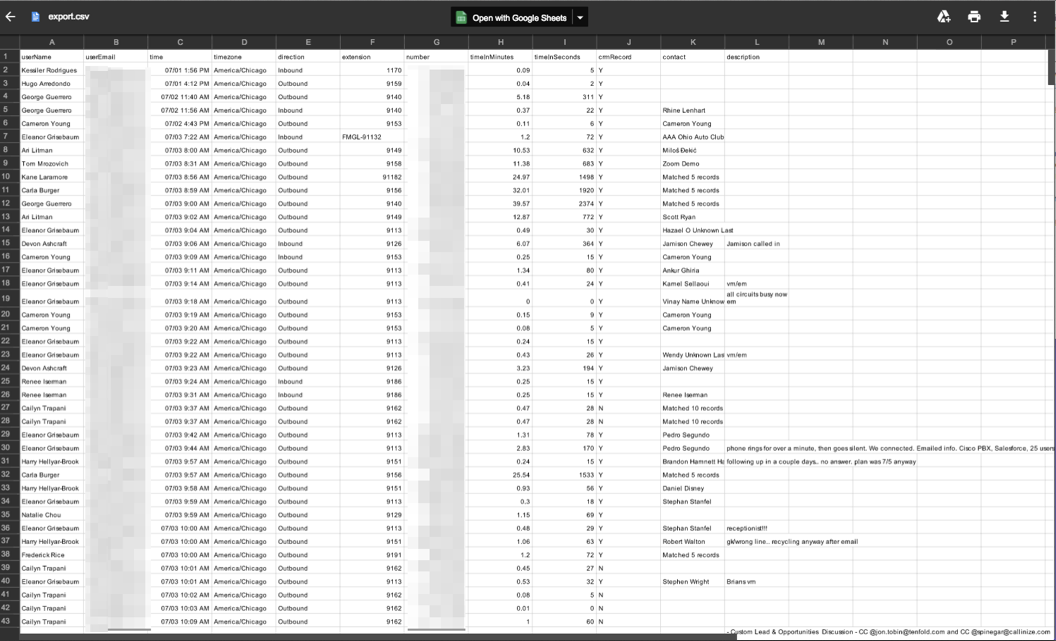Overview: This article provides a quick walkthrough for exporting the complete, itemized call report from Analytics.
Configure and export the report
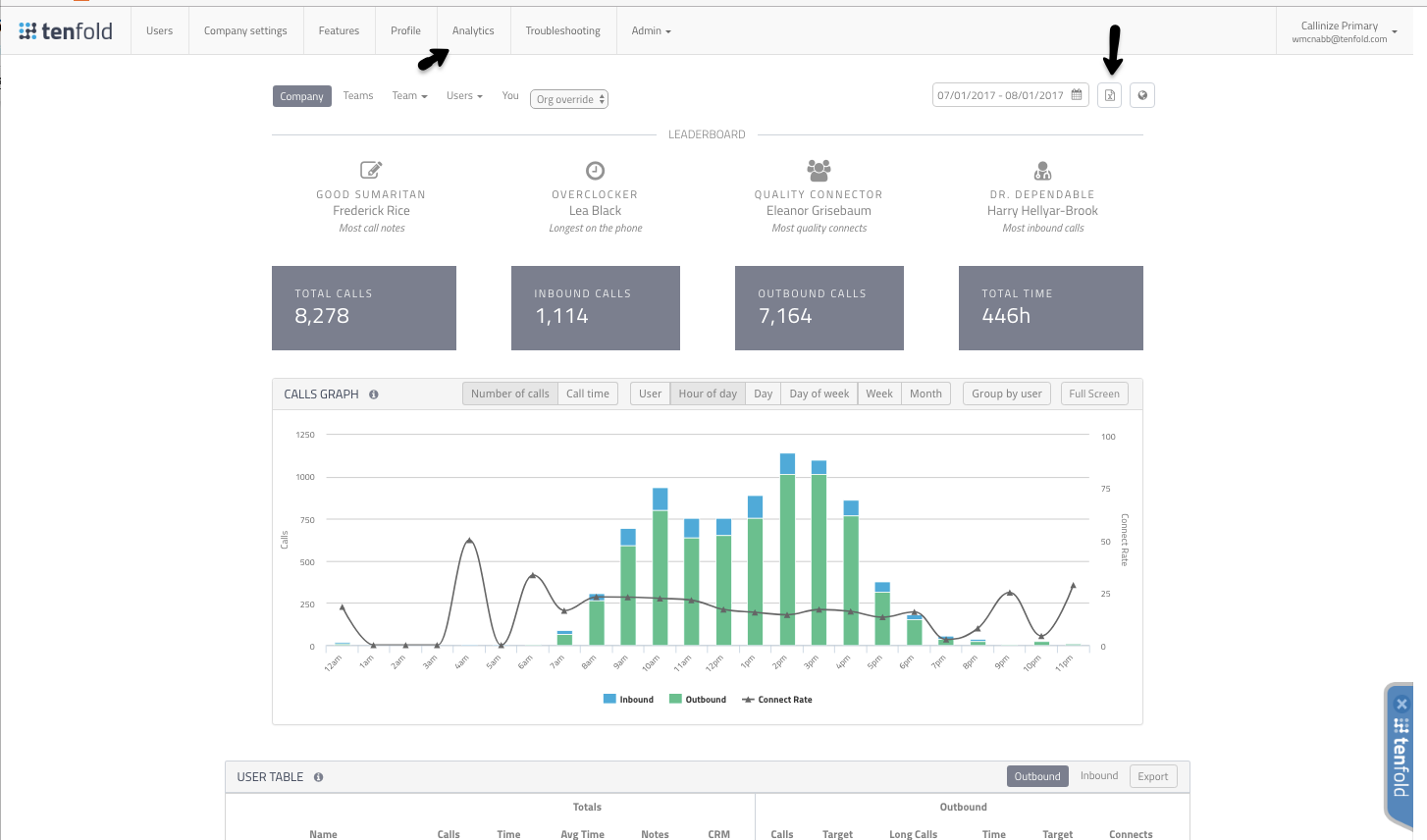
- Select “All Calls” in the dropdown menu.
- NOTE: There should be a timer icon indicating the report is loading.
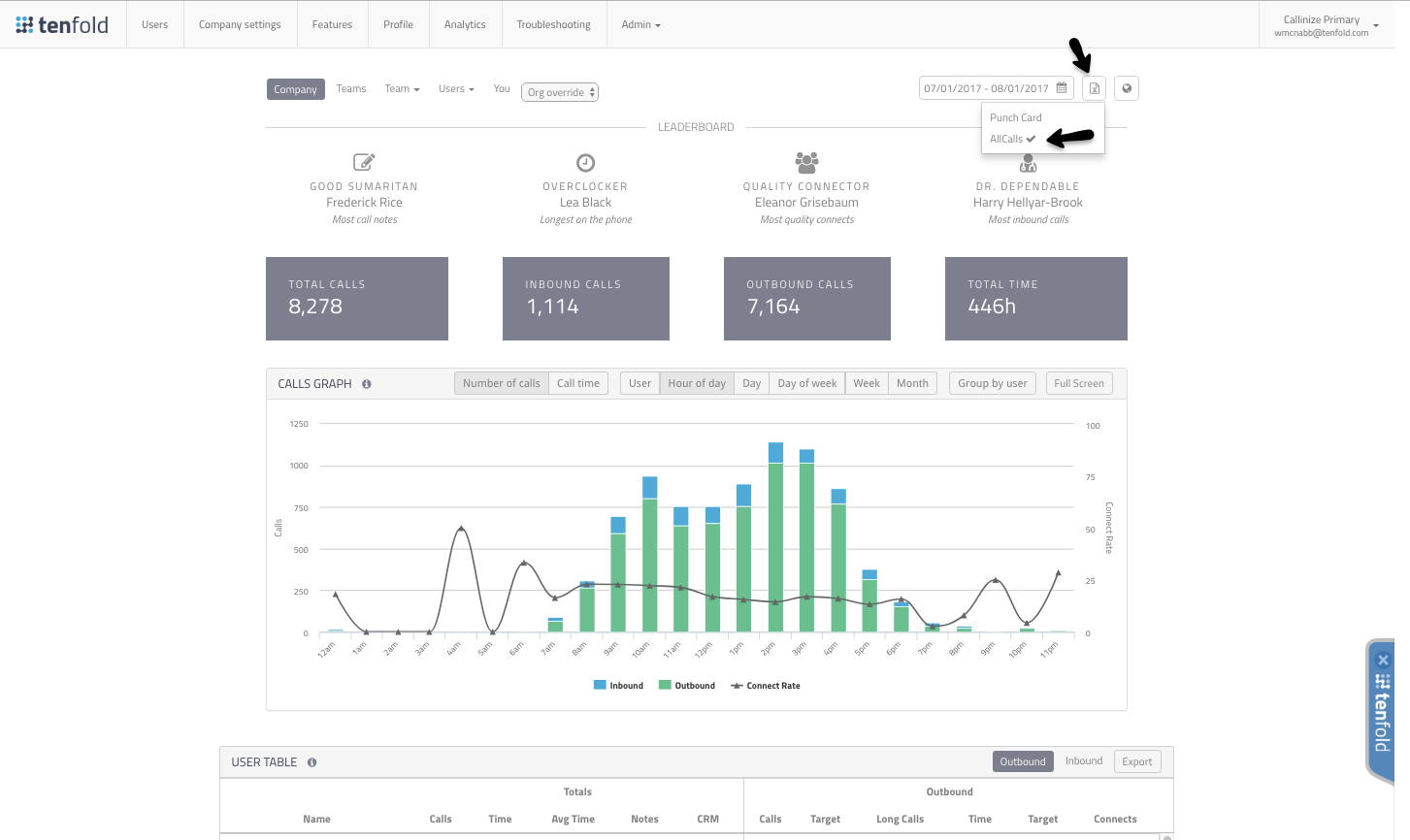
- The timer icon will change into a checkmark when the report is complete. This is sent to the email you are using with Tenfold.
You should see an email from “Team” titled “[Tenfold All Calls report]”. This will have a spreadsheet attached that has all calls made by your organization within the designated date range. You can open this report with any compatible spreadsheet application.