Proactive Messaging Service is taking a significant step forward with the introduction of the "Agent Experience for Proactive Messaging." Agents are no longer confined to wait for consumers to start a conversation; Agents can now initiate conversations with consumers!
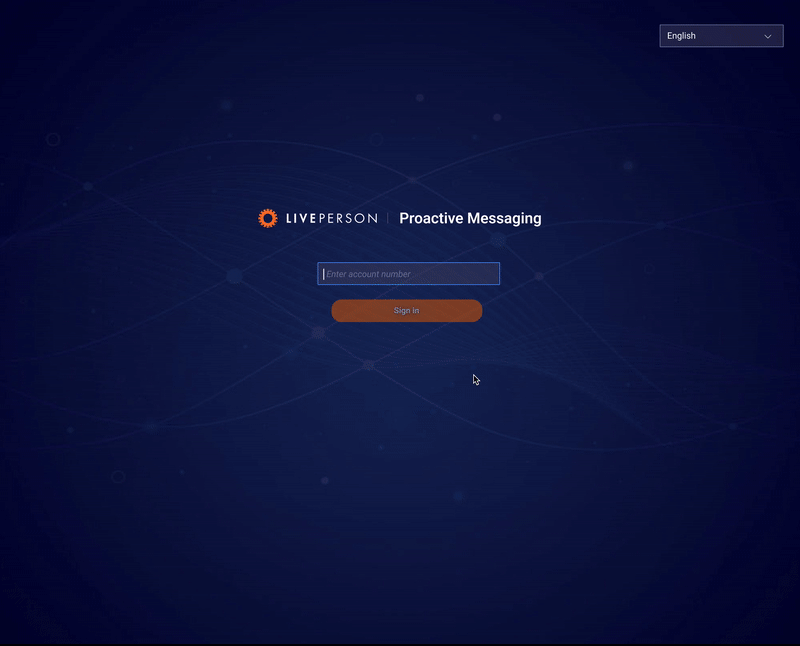
How to configure Agent access to Proactive Messaging:
In order to configure Agent access to Proactive Messaging, Admin should go to Proactive Messaging Service and enable “Configure Agenets with skills to specific campaigns”.
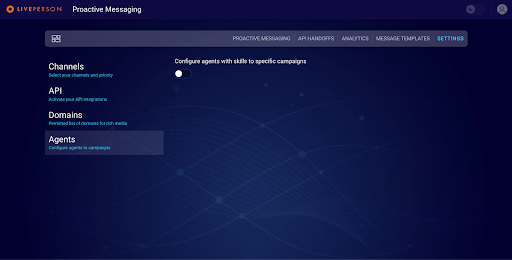
Once it’s enabled, Admin will be asked to confirm creating of two additional system users, that will be used for sending out messages to consumers:
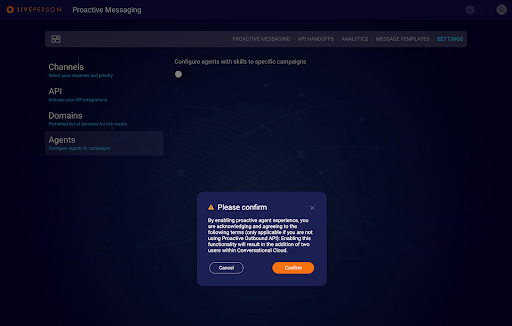
Admin should click to “Configure new agent profile” button and will have several details to be configured in order to enable Agents to use Proactive Messaging:
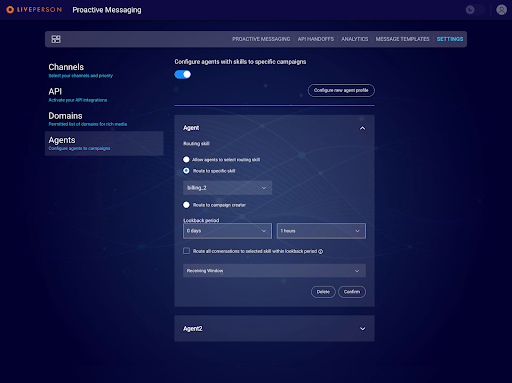
Provide requested details:
- Routing skill (there are three options for routing conversations):
- Direct conversations to a skill predefined by the admin.
- Route to the agent who imitates the campaign.
- Allow agents to specify a routing skill during the campaign creation.
- Lookback period: Define lookback period based on which all conversations will be routed to dedicated skill.
- Receiving Window: Define the receiving window when consumers will receive the message.
How to access Proactive Messaging by Agents:
From the left nav bar, find "Engage" and click on the "Proactive Messaging". This action will direct agents to the Proactive Messaging Service.
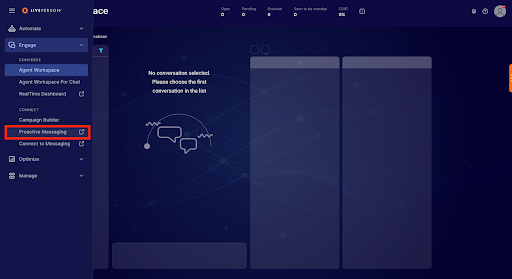
Creating an Outbound Campaign:
Starting Your Campaign: On the Proactive Messaging page, click "New Campaign".
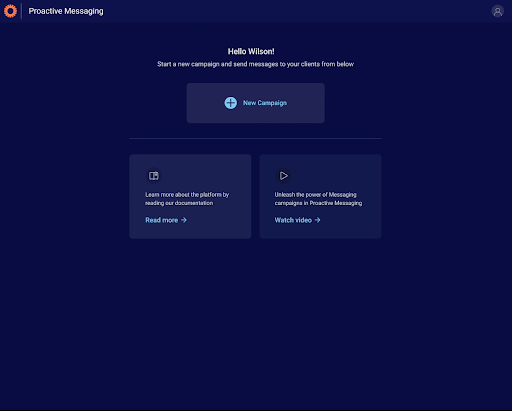
Enter Campaign Details:
- Name: Provide a descriptive name that indicates the campaign's purpose.
- Channel: Choose WhatsApp or SMS (depends on which channels u have integrated).
- Outbound Number: Select the outbound number from which you want to send out message to Consumer
- Template: Pick the appropriate message template. Remember, only approved templates by campaign managers or admins can be used.
- Routing Options:
- Direct conversations to a skill predefined by the admin.
- Route to the agent initiating the campaign.
- Allow agents to specify a routing skill during the campaign creation.
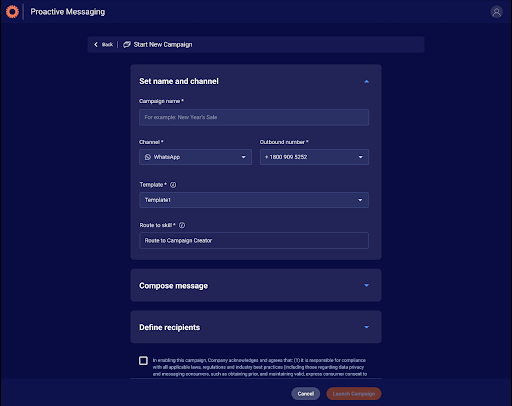
Composing the Message:
- If your template has for eg. a static header image, select it.
- Use variables within the template for personalised messaging to your customers.
- Preview your message to ensure the correct template and details are used.
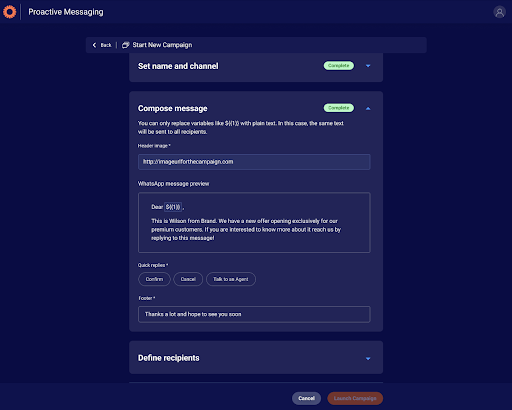
Defining Recipients:
- Input the recipient's phone number and name (manually or by uploading the .csv file).
- Templates might have different variable needs. For example, one may only require the first name.
- Validate the phone numbers and review recipient details before launching.
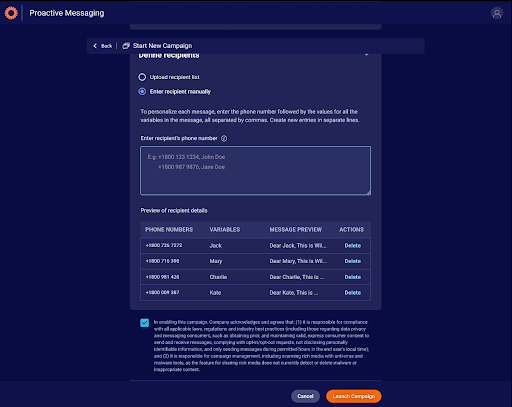
Launching the Campaign:
Before initiating, ensure you've reviewed all details and agree to the terms and conditions.
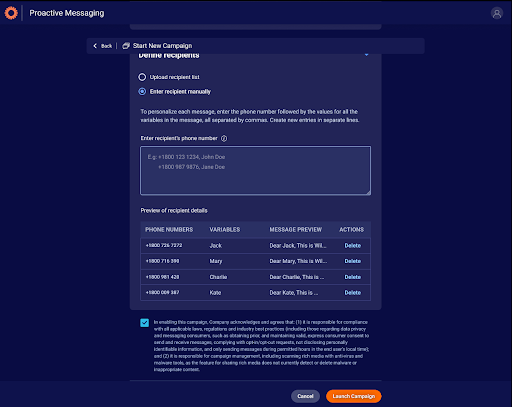
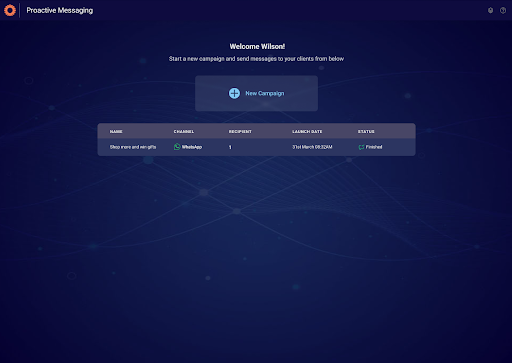
Campaign Overview:
Campaign Overview includes a lot of details for the launched campaign.

General Details:
- Campaign status
- Launch and scheduled dates
- Routing skill
Specifics for Each Campaign:
- Channel
- Recipient's phone number
- Message delivery time
- Status for each recipient
- Preview of the message sent
- Other important details
Capabilities & Benefits:
Engage Proactively (Agent Experience): Agents are empowered to kick-start conversations with consumers. Agents can send proactive messages to individual or multiple consumers.
Recipients Entry Options: Agents can either manually input each consumer or upload them in bulk via a .csv file.
Conversation Routing: Admins and Agents can decide the routing of conversations. Once a conversation is established, it can be routed in different ways:
- To the Agent who initiated the message.
- To a specific skill defined by the Admin.
- To a specific skill defined by the Agent within the campaign creation.
User-Friendly Interface: Our proactive messaging service for Agents is designed to be intuitive and straightforward.
Controlled Access and SSO: Admins can determine which Agents have the privilege to send proactive messages.
Flexible Routing Configuration: Admins and Agents can decide the destination of conversations, whether it's with the Agent who initiated or based on a specific skill.
➡️ Analytics Dashboard: In the first phase, Agents or Agent Managers won't have access to an analytics dashboard in the Proactive Messaging Service. We’re continuously working on improving this, so stay tuned for updates!