Introducing the Management Console
The Management Console enables brand admins and CSMs to explore, configure and enable platform capabilities in a self-serve manner. These capabilities can be features (turning on/off and configuring settings), or tools, like the Conversation Builder, for example, which is where users manage and build bots.

The Management Console is a new dedicated workspace within the Conversational Cloud, exposed only to roles with the relevant permissions. Brands can see all the features that are exposed in the Management Console, but they can activate only the features that are within their business plan, features outside of their business plan will appear as “Discovery - only” features, meaning they can read about this feature, but can’t activate it. Some of the features are also flagged as features that are self-serve only for CSMs.
Management Console is now available to all brands and can be accessed by the icon on the side pannel of the Conversational Cloud.
Benefits
- Save time - Customers using the console will no longer have to contact brand-facing LivePerson resources (Such as Support or LivePerson account teams) in order to add, enable, and configure a new capability that's included in their business plan, but rather will have a simple and clear way to manage the platform on their own. With the ability to enable, disable, and tweak existing and new capabilities, customers will be able to respond quickly to any event that arises by adjusting those capabilities themselves.
- Increase discoverability - The Management Console makes it easy for users to find new capabilities developed by LivePerson and drive more value with the platform. It provides them with a simple, hassle-free means keeping their platform updated with the latest tools and features, while also giving them control over it as they can choose to enable, disable, or tweak the settings based on their performance and needs.
Feature discovery
Search capabilities
One of the significant capabilities of the navigation within the Management Console is the search engine. This smart engine can identify features using the auto-complete mechanism, the recently-search, and full-text search. When a user is trying to find a feature, if they know the feature name, they can just type the name into the search and the auto-complete will show the relevant result. In the event that the user is not familiar with the name of the feature they are looking for, they can use popular tags or explore the feature categories.

Capabilities by category
For users who are less familiar with the names of the features, there is a way to explore the available features and tools by category. The categories have been divided into groups of features based on their business goal. The categories are identical to the products that are available on the LivePerson website.

Features, tools and permissions
Feature page
The feature page is a consolidated space within the Management Console that holds all the information about a single feature. It includes all the capabilities of discovering, activating, and configuring it, in one place. If the feature is available in the brands business plan, the user can read about the feature, view the related media in the gallery, and activate or configure the feature without assistance.
Each feature has a dedicated feature page. When a user finds a feature they are interested in, they first need to access the feature page using the navigation.
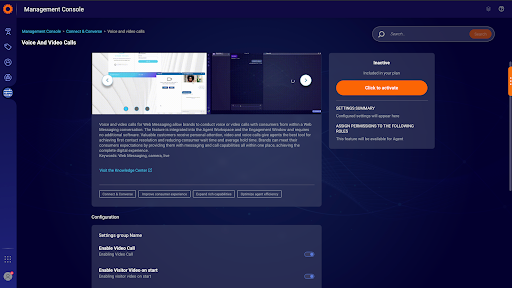
Inside the feature page, the user can see the following elements:
- Images and videos related to the feature
- A description of the feature
- A dedicated article with the Knowledge Center
- Any tags this feature is tagged with (to allow the user to explore more related features with the same tag)
- Activation and deactivation button, or a button to navigate to the relevant configuration page for tools
- Configuration options for the feature
- Assigning permissions to use the feature, per role (instead of assigning these permissions one by one in the user’s profile in a different module)
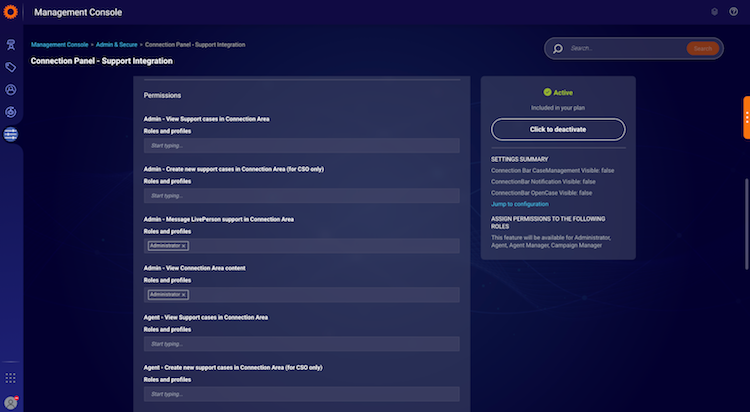
Launching tools to configure
To make the user’s life easier, tools have been included within the Management Console. This means that the user can visit a feature page for tools like Intent Analyzer, Conversation Builder, and many more. From this feature page, the user can not just read about the tool, but launch it in an existing or a new tab, according to the tool, allowing them to continue working with the Conversational Cloud in parallel.

Enabling features and tools based on your plan
The Management Console includes 70 features and tools and will include more, as additional platform capabilities are released, exposing users to new features within the Conversational Cloud. Brands can see all of the features but can activate only the features that are included in their business plan. Having said that, when a brand user enters a feature page for a feature that is not included in their business plan, they will see this feature as a “read-only” page, which still allows them to explore the feature, but not to activate it by themself. Some features, which have been identified as holding a higher risk than others, are marked as “CSMs only”, and will be self-service for LivePerson internal personnel only.
Example of a feature that is included in the brand’s plan:

Example of a feature that is not included in the brand’s plan:

When activating an available feature, follow these steps:
First, see if this feature is already active for your account or not. If it’s not, you can activate it by using the orange button “Click to activate”

Now assign permissions to the profiles based on the roles you can see on the list.

Permissions
While the Management Console will be available to all brands, not every user will be able to view and use it. It is role-based and was created with administrators in mind. The Administrator role will have “view and edit” capabilities within the Management Console for all the relevant features.
In case a brand would like to allow Agent Managers and Campaign Managers to view the Management Console in order to learn more about platform capabilities, separate permission was added inside the Users module, “Management Console: View and Access module”. This permission is available for the roles: Agent Manager and Campaign Manager, and is “Off” by default. Toggle this permission to “On” to allow the relevant users to view the feature pages, and to learn more about the capabilities of the platform.

Expected results
With the configurations above done properly, a user with a “Management Console: View and Access module” permission, will be able to see the Management Console module, access it, and explore features within this module. They will not have editing privileges, unless being an Administrator.

List of self-service features