Connect Instagram to the Conversational Cloud.
Requirements:
- You must have an Instagram account that is connected to a Facebook Business page.
- The Instagram account must be a business account.
- The Instagram account must allow "Access to Messages". This setting can be found in the Instagram app under "Settings" -> "Privacy" -> "Messages"
- Your Instagram account must have at least 1000 followers or the name of the handle must start with "test_"
Step 1: Setup Instagram as a data source
Login to the Conversational Cloud and click on the Campaign Builder tab located in the left navigation bar. Click on Data Sources in the Campaign Builder footnote.

Click Connect in the Instagram tile.

Read and accept the Terms of Use.

Step 2: Connect your Instagram Account to the Conversational Cloud
Click the Facebook Log in button and log in to Facebook. If you are already logged in, a window will pop-up asking if you would like to "Continue as <your name>"? Click to proceed.
- A window will ask you "What Instagram Business Accounts do you want to use with LP on I.G. Direct?". Select the account you'd like to use Instagram integration on and click Next.
- On the next page, you'll be asked to select the pages that you want to use with "LP on I.G. Direct". Please select the page that is connected to your Instagram account and click on Next
- You will then be prompted with the question: "What is LP on I.G. Direct allowed to do?" Leave the toggles as is and click Done.
- You will receive the confirmation message: "You’ve now linked LP on I.G. Direct to Facebook". Click on OK to close this window.
- A small pop-up within the Conversational Cloud will appear asking you to Subscribe. Subscribe the relevant Facebook page (the same one you gave permissions to earlier) and click on Done.
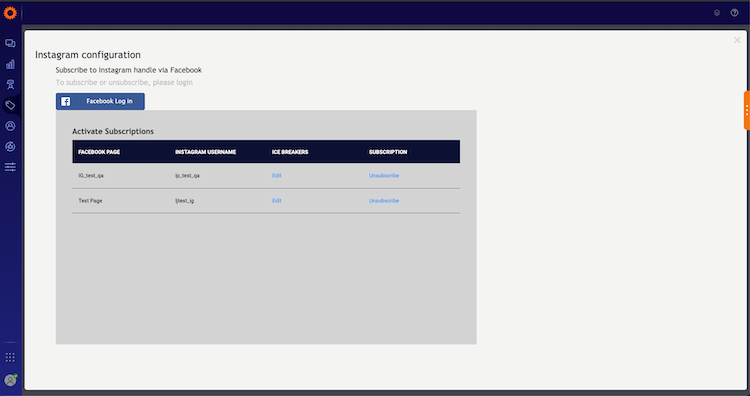
Step 3: Send and receive messages from Instagram
You can now test the setup by sending a direct message to the Instagram account that is connected to Conversational Cloud. When the message shows up in the Agent Workspace, you can respond as an agent and see the response in the Instagram App.
Step 4 (optional): Configure Ice Breakers
Ice breakers provide a way for the consumers to start a conversation with the brand with a list of frequently asked questions.
You can configure ice breakers during the onboarding flow by clicking on the edit link in the ice breakers column. Ice breakers are only available for consumers sending a message to the brand for the first time.
